Using the AIX Logical Volume Manager to perform SAN storage migrations
Migrating AIX systems to new SAN storage subsystems with the Logical Volume Manager
Introduction
If you work with AIX long enough, a time will come when you will need to migrate an existing AIX system from an old SAN storage device to a shiny, new SAN storage subsystem. The lease may be up on the old device, or it may simply need to be replaced by newer technology. This storage device could be an IBM product or that of another vendor. Either way, you will be faced with the decision of how best to migrate your AIX system to the newer device. Of course, you will also want to minimize the impact to your running systems as a result of the migration.
In this article, I will share some examples of how I migrated AIX systems from old to new SAN storage subsystems. I will cover both dedicated and virtual I/O (VIO) systems. To demonstrate the approach, the examples will include both IBM and non-IBM storage.
Preparation and planning
Any migration of this type requires careful preparation and planning. I’m going to assume that you or your SAN storage administrator have already cabled, configured and connected your new SAN storage device to your existing SAN. Also, I’ll assume that your AIX systems already have SAN connectivity to your existing SAN fabric.
Before migrating, verify support with your storage vendor. Review the vendor’s storage support matrix. These matrices are usually listed on the storage vendor’s website (or are available from the vendor’s representative). They will highlight which systems are supported with their storage device. For example, for IBM Enterprise class storage devices (such as the DS8300), they provide a support matrix which can be used as a reference during your planning. The DS8300 Interoperability Matrix (see the Related topics section) identifies important support and compatibility considerations with respect to various host systems and adapters. They cover a wide spectrum of support checks such as supported operating systems, patch levels, required Fibre Channel (FC) adapter firmware, supported SAN switch types/firmware, and much more.
One of the most important pieces of the puzzle is the required multi-path I/O device drivers and recommended FC adapter firmware (Microcode) levels. I have seen all sorts of problems when these components are not checked prior to integrating a new storage device into an existing SAN and AIX environment. Most vendors provide tools to help with the planning and verification, for example, IBM provides the Fix Level Recommendation Tools website, as well the IBM HBA support site (see the Related topics section). If a vendor does not provide online tools to assist in the planning, then I recommend you ask them for help directly. After all, it is in their interests to help you make their product work in your environment!
Another important (and surprisingly sometimes overlooked) stage in the planning and preparation is the design phase. Take the time to design how your new SAN storage device is going to fit into your existing SAN. Ask questions that will help the design process, such as:
- Can/should this device connect to the existing SAN or is this a good time to provision a new SAN Fabric?
- How will the AIX systems connect to the new storage device?
- How will the AIX operating system and data be migrated from the old to the new disk?
If it helps (and it usually does), draw pictures to help demonstrate answers to these questions. It will also help others to visualize and understand what you are trying to achieve. Start with a diagram that encapsulates your current state, then another that describes how the new device will fit, followed by the proposed migration process or processes. Finally, at the end, state how the environment will look once the old device is no longer needed and all the data has been migrated from it.
Will you be migrating from a dedicated I/O environment to a virtual one? If you are, then I recommend you review the latest IBM Redbook on migrating from physical to virtual storage (see Related topics). This publication guides you through the migration process and offers several methods for migrating.
If you are migrating a dedicated I/O environment to another dedicated I/O configuration, then consider the software requirements on each LPAR. For example, for IBM DS8300 storage you need to ensure that you have the appropriate SDDPCM MPIO device drivers (e.g. devices.sddpcm.53.rte) and the DS8300 Host Attachment kit (e.g. devices.fcp.disk.ibm.mpio.rte) prior to the migration (or immediately after), along with the required FC adapter Microcode (firmware).
If you already have a virtual I/O environment (running a virtual I/O server, or VIOS, for disk traffic), then consider the requirements for the VIOS. If you are migrating from IBM to IBM storage, then it is likely that you will simply need to update the MPIO code, FC adapter firmware and supporting device drivers. However, if you are migrating from Vendor A to Vendor B, you may need a different approach. The design process should shake out these considerations beforehand.
For example, if you are migrating (VIOS presented disk) from IBM DS to NetApp storage, then it is likely that you will need to consider provisioning new VIO servers for the NetApp disk. Rather than mix two vendors’ MPIO code on the same VIOS, it may be simpler to manage if each storage type has its own VIOS. I recommend this approach and my examples will cover how I chose to deploy this type of configuration.
Unfortunately, I won’t be discussing N-Port ID Virtualization (NPIV) in this article. NPIV adds another dimension to storage virtualization on the Power platform. NPIV with a VIOS, utilizes virtual FC devices to present disk (and tape) natively to the client LPARs. See the resources section for more information.
I’m also assuming that you do not have an IBM SAN Volume Controller (SVC) in your environment. If you do have an SVC and all your AIX systems are already behind it, then I suggest you take advantage of this product’s amazing capabilities. It can migrate storage transparently, from one storage device to another, without the host system ever being aware of the move.
If you don’t have an SVC, and you are considering implementing one, I say proceed without delay! With an SVC in your environment, storage migrations (for the AIX administrator) become a thing of the past. And that’s just one of the many advantages to using this wonderful device. See the Related topics section for more information on the IBM SVC.
Without an SVC, AIX storage migrations will most likely involve the use of the AIX Logical Volume Manager (LVM). This is what I will cover in the examples that follow.
IBM SAN Storage Migration with AIX and dedicated I/O
Several years ago I needed to migrate a large number of AIX hosts from an old IBM ESS (F20) to a shiny, new IBM DS8300 storage subsystem. The AIX hosts were all using dedicated FC adapters (HBAs). Each host had at least two FC adapters connected to our SAN. The following diagram shows the high-level view of the SAN storage and AIX LPAR connectivity to the existing SAN Fabric:
Figure 1. IBM ESS to DS8300 storage migration – Dedicated I/O – Current state
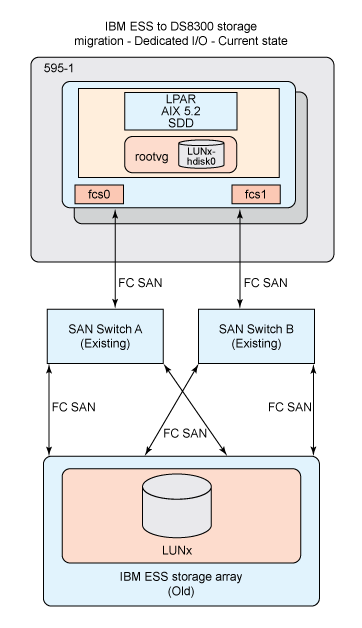
The MPIO code for every AIX system connected to this type of storage had to be updated to the latest SDD device driver and FC adapter Microcode. For example, our design document stated the following:
Ensure that the following software is installed on all AIX systems, at these levels:
AIX
5200-05
IY62165 Abstract: Target device rejects writes – AIX Host to McData switch.
Filesetdevices.pci.df1000f7.com:5.2.0.50 is applied on the system.
IY62116 Abstract: after EEH error, attached hdisks failed
Filesetdevices.pci.df1000f7.com:5.2.0.50 is applied on the system.
ibm2105.rte
32.6.100.24 COMMITTED IBM 2105 Disk Device
devices.sdd.52.rte
1.6.0.2 COMMITTED IBM Subsystem Device Driver for AIX V52
devices.fcp.disk.ibm.rte
1.0.0.0 COMMITTED IBM FCP Disk Device
Ensure that the latestMicrocode for Fibre Channel adaptershas been applied. Use the lscfg command to determine the Microcode level of the FC adapter.
$ lscfg -vpl fcs0 | grep Z9
Updating all of our 100+ AIX systems, before migrating, was a sizeable task. However, once completed we were able to move to the new storage device without an issue.
The approach to migrating data from the old disk to the new disk was to employ the AIX Logical Volume Manager. There were two LVM utilities at the core of our data migration strategy (mirrorvg and migratepv). Both commands can copy/move data between disks while the system is running. Due to the very I/O intensive nature of these commands, they could impose a slight performance impact to I/O on the system. Therefore, it was determined that we would not perform a data migration when the system was running peak (disk I/O) load. We would schedule these tasks during relatively quiet periods.
The arrow (from hdisk0 to hdisk11) in Figure 2 represents the LVM mirroring (and migratepv) process for data migration.
The mirrorvg command would be used to migrate the operating system (rootvg) from the old ESS to the DS8300. However, for the application/data volume groups, we chose to use the migratepv command. This would give us some level of control over how much additional I/O activity we could unleash on the running system. Some of the migrating systems were in production and we did not want to flood the I/O subsystem and cause unnecessary performance issues.
Obviously before we could start, our storage team had to first attach and configure the new DS8300 into our existing SAN. Once this was completed, we worked with the storage team to determine what type and how many LUNs we would require for each of the AIX systems that were migrating to this new device.
Our planning also captured each LPAR’s hostname, the existing AIX hdisk names, the existing SDD (vpath) configuration, the World Wide Port Name (WWPN) for each FC adapter, the current FC adapter name (e.g. fcs0 and fcs1), the current LUN configuration and the proposed new LUN configuration.
With the storage carved up, we were able to assign the new LUNs to the existing AIX hosts and perform the migration. Figure 2 below shows the DS8300 is connected to our SAN and a LUN from it has been allocated to an existing AIX LPAR. The LUN appears to AIX as a hdisk device (hdisk11). This disk has been allocated to an existing volume group (rootvg).
Figure 2. IBM ESS to DS8300 storage migration – Dedicated I/O – LVM Mirror – Migration state
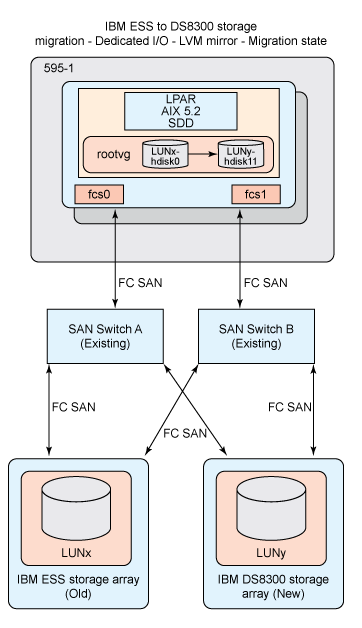
Prior to migrating, we performed a backup of the system (including a mksysb). The migration could execute while the applications were running on the system. However, at some point after the migration, a reboot would be required. The system boots from SAN disk. We will be migrating the system to a new SAN disk for the operating system. To ensure that the boot disk has migrated successfully we must make sure that we can boot the system on the new disk. The downside is that if this fails, we would need to restore the system from a mksysb backup.
In hindsight (5 years later!), I could have suggested we use alt_disk_install (on AIX 5.2) instead of mirrorvg. The alt_disk_install command (now replaced by the alt_disk_copy command in AIX 5.3) can clone an existing rootvg onto another disk. Using this method would have provided a more efficient back out path. Fortunately, we never had to initiate a back out during any storage migration.
Before making any changes to the existing system, we documented the system configuration. The current disk, LVM and SDD (vpath) configuration was also captured. Historically, SDD configured vpath devices to provide MPIO to hdisk devices. To keep my examples simple and more generic, I will refer to hdisk devices rather than the vpath devices. You would typically work with vpath devices in a pure SDD environment. Storage vendors will present MPIO disk differently. Please keep this is in mind when dealing with your storage devices and MPIO code.
When the new LUN had been assigned to the AIX host, the cfgmgr command was executed to pickup the new DS8300 disk. I confirmed that the new disk was discovered and the paths had been configured correctly.
At this point, I could add the new DS8300 LUN (hdisk11) to rootvg with the extendvg command. Then, I used the mirrorvg command to create an exact copy of the data on the new disk. Using AIX LVM commands, this process was straightforward.
The mirroring process can take some time. As a precautionary measure, I made sure that there was a new (secondary) dump logical volume (LV) on the new disk, that a new boot image was created, and the boot list contained both the old and the new hdisks. If I needed to restart the system at this point in the migration, I could be assured that I could boot from either disk.
Once the mirrors had synced (i.e. lsvg –l rootvg did not show any stale partitions), I removed the old hdisk from rootvg. First I had to unmirror rootvg (unmirrorvg) from the older disk. I also made sure that any active dump device on this disk was removed. I temporarily changed the primary dump device to /dev/sysdumpnull. Then I removed the disk from the volume group and the AIX Object Data Manager (ODM), with the rmdev command.
After making these changes, it was important that I re-create the boot image, check the boot list contained only the new hdisk and that the primary dump device was set correctly.
With the operating system now residing on the new disk, I focused on migrating the data volume groups. The storage team assigned new data LUNs to the host and provided me with a list of the LUN ids. First I needed to identify the DS8300 disks which would be used for the data migration. Both the lspv and lsdev commands can display information relating to hdisks on an AIX system.
With the correct disks identified (hdisk12 and 13), I could add these disks (with extendvg) to the existing data volume group (datavg).
The data migration from the old disk to the new disk would be accomplished by the LVM command, migratepv. I had to select the source and destination disks for the migratepv operation. For example, the following commands would migrate data from hdisk2 to hdisk12 and hdisk3 to hdisk13. At the end of the migration, both hdisk2 and hdisk3 would be empty and all of their data would now reside on hdisk12 and hdisk13 respectively.
To confirm that all the data (logical volumes) for each of the old hdisks had been migrated, I ran the lspv command to list the contents of each disk. The command did not return any output, confirming that the disks were indeed empty. It was now safe for me to remove the old disks from the volume group and remove them from the ODM.
With the migration complete, I could now ask the storage team to reclaim the old LUNs on the F20.
To ensure that the boot disk and boot list had been configured correctly, I would reboot the system to verify. This would also ensure that the newly migrated disks, volume groups, logical volumes and filesystems would continue to function as expected after the migration. The desired end state for our dedicated I/O system had been achieved. The old ESS storage could now be decommissioned and removed from the data centre.
Figure 3. IBM ESS to DS8300 storage migration – Dedicated I/O – End state
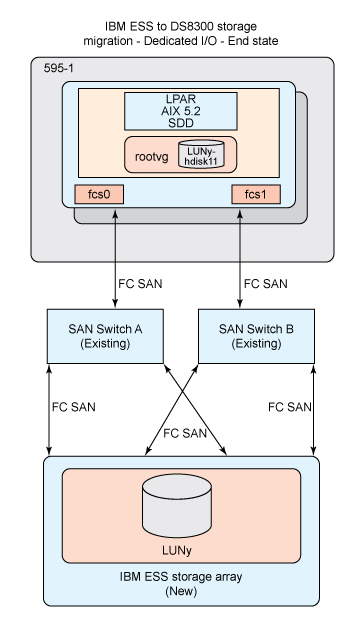
Mixed vendor SAN storage migration with AIX and virtual I/O
In the next scenario, I’ll discuss how I performed a similar storage migration. The difference with this example is that I had to migrate from IBM to NetApp storage using the virtual I/O server (VIOS).
Let’s review the current state (the state of the environment prior to migrating to the new storage). Figure 4 below shows that there is an AIX LPAR, connected to a pair of VIOS. Both are connected to IBM DS8300 storage. The VIOS pair (hvio1 and hvio2) are serving the DS8300 LUNs as virtual SCSI (VSCSI) disk to the client LPAR. The LPAR has a single volume group, rootvg for the operating system, on a single disk. Other disks and volume groups also exist for application data but are not depicted for simplicity.
The NetApp storage device has been attached to our existing SAN fabric. However, none of the VIOS or AIX systems are accessing it at this time.
Figure 4. DS8300 to NetApp storage migration – DS8300 VIOS – Current state
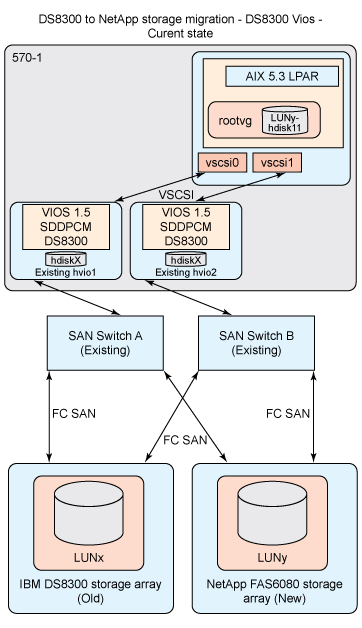
Our procedure document outlined how we would migrate an existing AIX LPAR, which currently uses hvio1 and hvio2 for all disk (DS8300) traffic. The LPAR and the VIOS reside on a Power6 570 (570-1). The new NetApp VIOS (hvio11 and 12) also reside on the same managed system and will be used for all virtual I/O traffic to/from the NetApp storage device. These details are captured during our planning process:
Client LPAR:lpar1
Managed system:570-1
DS8300**VIOS pair (source):**hvio1 and hvio2
NetApp VIOS pair (target):hvio11 and hvio12
The current VIOS and LPAR FC adapter, DS8300 disk, virtual adapter and virtual disk configuration is also captured and used in the planning for the new disk assignments. For example, the following extract from our planning spreadsheet shows each LPAR, the current DS8300 disks assigned, the current VIOS, the existing vhost/vscsi relationship, the new NetApp LUNs required, the new VIOS and the new vhost to vscsi mapping for each LPAR. For examples, refer to Figures 5, 6 and 7.
Figure 5.

Figure 6.

Figure 7.

Before we could migrate to the NetApp storage array, our Storage administrator first configured the LUNs that we require and prepared to present them to the NetApp VIOS, hvio11 and hvio12. We have provided them with the following information (at a minimum) for the allocation to take place:
- Client LPAR name :__lpar1 (LPAR on 570-1). SAN boot.
- SourceDS8300 VIOS pair names: hvio1 and hvio2.
- TargetNetApp VIOS pair names: hvio11 and hvio12.
- WWPNs for all FC adapters on all VIOS involved in the migration.
- Quantity, size and purpose of the LUNs required, e.g. 1 x 50GB Boot LUN – rootvg, 1 x 100GB Application data – datavg.
We capture the current disk and volume group configuration with several LVM commands.
Of course, we backup our LPAR before we make any changes to it, just in case. This includes performing a mksysb and savevg backup, followed by a file level backup with our corporate backup tool.
Prior to starting the migration, we deployed two new VIOS (hvio11 and 12), specifically for use with NetApp. During our design phase, we determined that it would be a good idea to deploy the latest version of VIO server, version 2.1, for the build of the NetApp VIOS. The NetApp MPIO Host Attachment software is installed on both NetApp VIOS. Both VIOS will SAN boot from NetApp storage. You can refer to Figure 8.
Figure 8. DS8300 to NetApp storage migration – Introduction of NetApp storage and VIOS
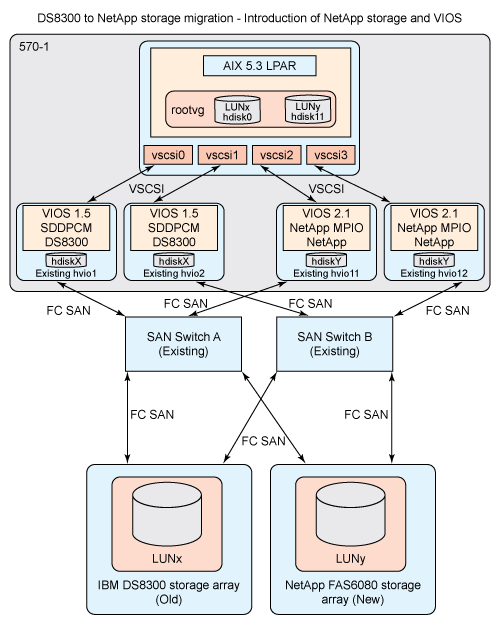
The storage team allocated a NetApp LUN (LUNy) to hvio11 and hvio12. This disk would be used by the client LPAR for rootvg (boot disk).
We also dynamically add (with DLPAR) two new VSCSI adapters to the client LPAR. That is, vscsi2 and vscsi3, where vscsi2 is connected to hvio11 and vscsi3 is connected hvio12. Again, using DLPAR, we assigned a new virtual SCSI server adapter (vhost) to hvio11 and hvio12. I also ensure that we update the VIOS and LPAR partition profile (on the HMC) with these newly created virtual adapters.
We then mapped the LUN (as Virtual Target Device or VTD) to the client LPAR on each VIOS and presented it to the LPAR. The disk (hdisk11) appears as a virtual SCSI disk on client. This new hdisk has been included in the existing root volume group (rootvg, also shown in Figure 8).
Once the LUN has been assigned to the NetApp VIOS, we perform our standard VIOS disk mapping to the client LPAR, that is, with mkvdev and lsmap to create and verify the disk has been assigned to the correct LPAR.
On the client LPAR, we ran cfgmgr to discover the new hdisk. We verify that the new disk and paths are available. There should be two paths to the disk, one via vscsi2 (hvio11) and one via vscsi3 (hvio12).
To migrate the data from the old to the new disk, the method is similar to the previous example. Except this time we will use mirrorvg (instead of migratepv) for all data migrations (including the data volume groups). These systems are either development or test systems. While we do not want to impact performance, some of these systems are relatively idle or have very low user numbers, so we can add additional I/O activity without too much of a performance concern. Using mirrorvg also simplifies the migration as we do not have to run a migratepv command against each of the source/target disks.
First, we add the new disk (hdisk11) to rootvg. Then we mirror the volume group with the new hdisk. This mirroring process takes place in the background. You can refer to Figure 9.
Figure 9. Migration state – LVM mirror
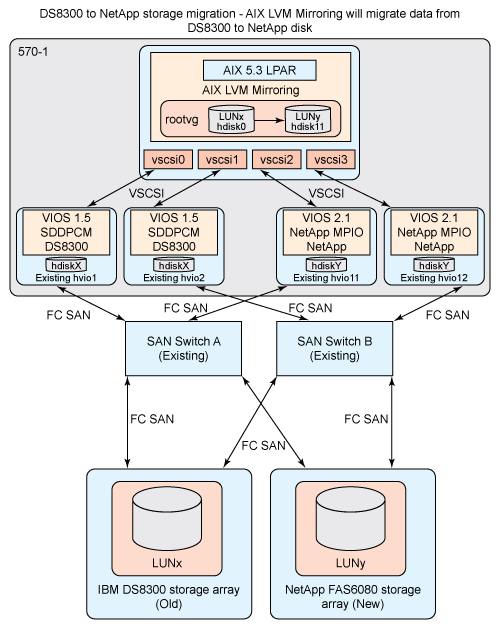
As a pre-cautionary measure, we verify that rootvg is now mirrored, include the new disk in the boot list and create a new boot image for the mirrored volume group. Just as before, if I need to reboot the LPAR at this point, I can rest assured that I can boot from either disk.
With rootvg mirrored successfully, we can now unmirror again, remove the old disk (hdisk0) from the volume group and remove it from the ODM. Again, we also need to check the boot list and recreate the boot image for this now non-mirrored volume group.
With our AIX OS now residing on the new hdisk (the NetApp LUN), we can now migrate the data volume groups. First, we identify the NetApp LUNs which will be used for the data volume group migration. The data LUNs had already been assigned to the VIOS and mapped and configured on the client LPAR.
Again, we use extendvg to add the NetApp disks to the data volume group (datavg).
We mirror the volume group from the DS8300 disk (hdisk2) to the new NetApp disk (hdisk12). The mirroring process is set to run in the background with the –S flag. To ensure the volume group and logical volumes are synced, before proceeding, we check that there are no stale physical partitions (PPs) and that there are no LVM sync processes still running in the background.
With the mirroring process complete, we unmirror the volume group from the DS8300 storage (hdisk2).
To verify that there is no longer any data on the DS8300 hdisks, the lspv command is run and should not return any output.
Now we can remove the DS8300 hdisks from the data volume group using reducevg and remove the disk from the ODM.
As this is a virtual I/O environment, there are some additional steps we must execute before we can hand back the DS8300 LUNs to the storage team.
First, we must remove the device mappings for the DS8300 disk from the DS8300 VIOS (hvio1 and 2). We should also take note of the DS8300 LUN id (from pcmpath query device) so we can provide the storage admin with a list of LUN ids that can be reclaimed. In the following example, we check the disk mappings for vhost2 and verify the backing device hdisk number. We then enter the OEM VIOS environment to run the pcmpath utility and obtain the LUN ids associated with each hdisk. Next, we run the rmvdev command to remove any virtual target device (VTD) mapping associated with the hdisk (e.g. vtscsi2). And finally we remove the hdisk from the ODM on the VIOS. The old DS8300 LUNs can now be reclaimed by the storage team.
The virtual SCSI server adapters (i.e. vhost2) are removed from each VIOS ($ rmdev –dev vhost2). And using DLPAR, we remove these virtual adapters from the LPAR definition. The VIOS partition profile is also updated to reflect the removal of these virtual devices.
The original virtual SCSI adapters on the client LPAR, vscsi0 and vscsi1, are also removed now using rmdev and DLPAR (the LPAR partition profile is also updated).
Again, at this point, you would reboot the LPAR once you are satisfied that all data migrations have completed successfully. Verify correct system operation after the reboot (volume groups online, logical volumes open/syncd, filesystems mounted, etc.).
With the changes completed successfully we now document the system configuration after the migration. At this point, we have reached our desired end state. The AIX system is now using NetApp storage via our new VIOS. You can refer to Figure 10.
The DS8300 (in this case) will remain in our environment. Likewise, the VIOS used to serve DS8300 storage to client LPARs, will also remain. As it has been determined that the DS storage will be used for AIX systems requiring a high level of performance and availability. While all other non-critical AIX test systems will utilize the NetApp device.
Figure 10. VIOS end state
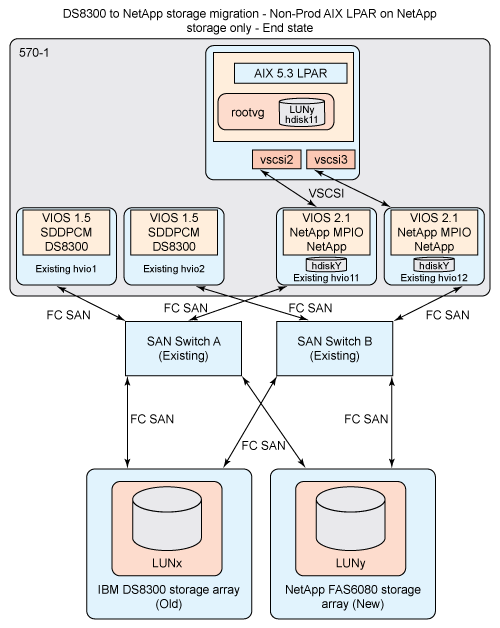
Summary
AIX storage migrations can be time consuming and tricky. Without the latest storage virtualization technology, such as IBM’s SVC, the task requires several phases, stages and tasks.
Fortunately, the AIX LVM is a very mature, stable and robust tool. It can greatly empower us when faced with these challenges.
Using LVM, we can reduce the outage required for migrating the data. Having the ability to move data between source and targets disks, while the system/applications are still running, is a huge benefit in an operational computing environment.
As always, I strongly recommend that you test your procedures in a non-production environment before attempting a storage migration on a production system.
If you’ve found this article interesting, then there are other LVM commands which are also worth researching, such as replacepv, redefinevg and recreatevg. You may also find the LVM hot spare policy of interest. Review the Resources section below to find out more.